Frequently Asked Questions
Questions about the app
Anyone can use the app. There are no age restrictions. However, we do have recommendations for parents of children under the age of 16. If you use the app in the private area, the app and the use of the associated services are free of charge. Commercial companies and organizations conclude a license agreement with us. Further details regulate our Terms of use.
Sharing items with the app, specifically by means of a depot is always ideal when people already know and meet each other. Typical examples of this are: sports clubs, schools, kindergartens, families, friends, colleagues, fellow students, parishes, neighbors, districts, quarters, blocks of flats, etc. Regular encounters make it easy to hand over things. The existing social fabric ensures that objects are treated properly. After all, nobody wants to be known among acquaintances for not handling borrowed things sensibly.
A depot is a protected area in the cloud for managing things and the people who have access to them. You can think of depots as "virtual warehouses" because the items are neatly listed in the cloud - like on the shelves of a real warehouse - but in reality they are of course still with the owners. Anyone can create accounts. You can define the visibility of things and the access of people to the depot. This way you can control the size of your depot and the privacy of its users, the depot members. As a member of a depot, you decide with the help of offers, which things you share when and in what way with other depot members. Or you use things from other members yourself by booking their offers.
Via the visibility of a depot you determine the access of depot members and the visibility of the things in it, more precisely the offersthat the depot members create. You select this setting when creating a new depot. You can change this setting until the first member has joined your depot. After that, not anymore. You can choose from these three visibility settings:
| Depot Visibility | Visibility of offers | Access for members |
|---|---|---|
| private | Things are only visible to members here | You can only become a Depot member by invitation |
| semi-public | Things are publicly visible | You can only become a depot member upon request with confirmation |
| public | Things are publicly visible | You can become a depot member by simply registering yourself |
Private depots are the best solution if the members of a depot want or should keep to themselves. From the outside, neither the depot itself nor the things offered in it are visible to outsiders. Only depot members can see them. This could be the depot of a school class, for example. Children can lend toys, books, DVDs and clothes to each other here. When a parent or teacher opens the depot, that person determines who receives an invitation. The room in which the children act is protected.
Semi-public depots are suitable if you want to address a larger and at the same time predetermined group of people as depot members. The depot itself and the offers published in it are visible to the outside world. So the offers advertise the depot. Outsiders can then apply for Depot membership. The owner of the depot then decides on the admission of a member in each individual case. For example, if the residents of a village community want to share garden equipment, tools, etc., they will only accept applications from residents of the village. Other applications are rejected because the depot description states that the depot is only intended for villagers.
Public depots are useful if many people are to be addressed for the use of things without any restrictions. Here, too, both the depot itself and all the offers in it are publicly visible. If you are interested in accepting an offer, simply register as a member of the depot. Membership is effective immediately. There are no exams. This is useful, for example, for an organisation that offers cargo bikes for rent in the city and wants to reach many customers. The bookings for the cargo bikes are then made via the app.
You can use the app without opening a depot yourself. The prerequisite is that you have been invited to a private depot or joined a semi-public or public depot. Then you can see the things that are offered there, and book them.Of course, if the depot provides for this, you can also Offer thingsBut you don't have to do that either. Many of our users use the app without operating their own depot or offering things themselves.
First, you select the items you want to share with others or keep permanently. You can then easily register these items with the app. Take a photo of the item, give it a name, and add a short description and the year it was built. That's it. Your item is now part of what we call THE OTHER INTERNET OF THINGS and you can share it with the members of the depots you belong to.
If you want to win others over to Kleine Tat, you can order Kleine Tat-tags and label your things with them. This way, others will become aware of our initiative for change towards sustainable action. The tags also make the app easier to use, because scanning a QR code will take you and other users to the item's offers in a flash. But again, you don't have to order tags. The app works without them, too.
As a member of a depot, by creating offers you decide which things you share with the other depot members, when and in what way. From the list of your available things you select the item you want to share with others and create an offer for it. An offer is always valid only for a previously selected depot. You describe the period in which your offer is valid and whether you offer free of charge (lend) or for a daily fee (rent). Of course, you can offer the same item in different depots at the same time, even at different conditions. A calendar gives you and the interested parties a quick overview of the availability of the offered item.
By clicking on an offer and booking the item. To do this, you must be a member of the depot for which the offer was created. If this is the case, you first create a request for the item, specifying the day or period when you need the item. This is done quickly with a few clicks. You can also send a short message to the owner via messenger and promote your request or suggest details for the transaction.
The owner receives your request and can accept or decline it. In general, your request is accepted and the booking is made. The booking is then also noted in the calendar. Should you occasionally receive a rejection, that is also okay, because there may be reasons why the owner, despite his offer, does not want to share the object. That you then accept this without protest is very important for the interaction with each other, because we ensure with the app that the owners of things have full control at all times. You can read more about this in our terms of use.
With each booking, an individual chat is opened in our messenger, which connects you with the owner. In the chat you will see, among other things, the current status of your booking. You can also use the chat to agree on the details of the transaction. For example, when you can pick up or return the item. The chat will still be open when you finally use the item, so you can quickly ask a question about its operation. Once the item is returned, you can archive the booking and the chat will be closed.
At the moment this is not planned. Please discuss beforehand how you will deal with damages. For example, by agreeing in the depot community to repair them together. Even if this happens only very rarely, you can also use the app to be prepared for such cases. For example, if you share a car trailer with 10 families, you each pay $3 per use (= rent). With that you pay the inspection, the car insurance, due repairs and the said damages as well as useful extensions and wear and tear. If there is money left over, you can consider sharing other things or you can celebrate your contribution to environmental and climate protection with a small depot party because a few trailers have not been produced because of you.
Questions about Kleine Tat
Today, the effects of our growth, consumption and profit-oriented lives are no longer abstract, but can be experienced by everyone as weather, environmental and natural phenomena. With our solutions, we are giving millions of people back control over the very small things in our everyday lives that make a big difference. For society, this is a giant step forward; for each individual, it's just a "small deed".
You can buy Kleine Tat tags directly from us through our store. There are a variety of tags. They differ primarily in the way they are attached to an item. The simplest tags are very durable stickers that cost only pennies. We will continue to expand the range of tags we offer. As the app becomes more widespread, you will then be able to buy Kleine Tat tags at service outlets such as repair shops and at designated institutions in your city.
Our main revenue is selling Kleine Tat tags that you can use to label your things. These are tiny sums, but the potential is huge because we surround ourselves with so many things these days. We also receive royalties from companies that use our app. These fees are also comparatively small. That's because we want a lot of companies to use the app so that we can maximize the environmental and climate contribution together.
Once we have established the planned foundation, donations will be added. This income belongs to the foundation and is mainly used for specific projects. In this way, we increase the number of participants and obtain more solutions for the transformation to future-proof action.
We recommend that younger and less experienced children use private depots, since these are not visible to the public or accessible to strangers. This way, sharing can be learned in a "protected atmosphere". Depending on their age, you either create depots for your child or you are directly involved if you think that your child should do it themselves. Do the same with accepting invitations and sending applications to depots. Agree with your daughter or son that you will be informed regularly about activities in Kleine Tat. That way, you'll have control over who your child surrounds himself or herself with. As your child gets older and more experienced, he or she will be able to act on their own.
Using the app
Welcome to Kleine Tat. Here are a few tips to help you find your way around the app quickly. We recommend that you go through the following instructions one after the other. This will give you a quick overview of the app's most important functions and how to use them.
We do sharing differently. That's why sharing things at Kleine Tat always works in groups. We call them depots because they are virtual warehouses. Depots can vary greatly in size. The members of a depot share things with each other. The visibility of a depot determines how you become a member.
We need your zip code so that we can show you depots and offers in your area. You can create and manage locations for this. Tap on “My inventory” and open the “Settings” tab. Tap on “Locations” here. In the view that opens, tap on +. Now you can assign a name for the new location (e.g. Home) and select the corresponding postal district. Finally, tap on “ send” and the new location will be created.
Now go back to the “Settings” tab and tap on “User”. Here, tap on “Select your home location”. You will see a list of all the locations you have created. Tap on the desired location to mark it in the list. Finally, tap on “ send” and you have assigned your personal home location.
Locations created by you can also be assigned to your items (e.g. workshop, garage, marina), whereby the zip code may differ from your home location.
The visibility of a depot determines how you become a member. You will be invited to private depots (symbol: lock). They are not visible to you beforehand. That is why you cannot select them. If you are invited, you will receive a notification. It will be displayed with a white number in a small red circle. The notification circles are arranged in the various views so that you can follow them by tapping to the location of the information. Invitations to depots are displayed in the main menu “Join depot” in the “Candidate” tab. If you confirm this by tapping on “accept”, you are a member of the depot.
Public depots are visible to you and are usually larger groups (e.g. Stadtgeschenke Münster). You select them from a list to join them. To do this, go to the main menu “Join depot” and tap on + in the tab “Member” or “Candidate”. Apply for semi-public depots (eye symbol). Until confirmation by the operator, you will find your application in the “Candidate” tab - then in the “Member” tab. In public depots, simply register as a member. Your membership in the depot will be displayed in the “Member” tab.
If you want to use things from others, tap on “Use things” in the main menu. The “Offers” tab shows you all the offers that are available to you. The type of offer (“Lend”, “Rent” or “Give”) is displayed at the top of the offer card. You can also see the location of an item (zip code) and its initial availability. For more information, tap on the name of the item. If you want to narrow down the offers displayed, tap on the magnifying glass and enter a search term. If you decide on an offer, tap on “ request” in the action area of the offer card.
If you are not yet a member of the depot to which the offer is addressed, you will be asked whether you would like to apply or enroll as a member.
Otherwise you will receive a view with details of your request. For Lend and Rent, enter the desired period for your booking in the calendar. Tap on “send”. The messenger will open. It connects you with the owner for this transaction. You can now add a message to your request and send it. The owner of the item will then receive a notification.
Your request is now an unconfirmed booking. It will be displayed in the main menu “Use things” in the “Orders” tab. You can find the most important details and the status of your booking at the top of the order card. If the owner confirms your request, you will receive a notification. It will be displayed as a message in the order card. If you tap on it, you will be taken back to the Messenger. It shows the changed status of the booking and any other messages from the owner.
You are connected via Messenger for the entire duration of the transaction. You can use it to clarify questions or make arrangements for the handover (e.g. time, address). You will be offered the “cancel” action until the day of the handover. This allows you to cancel the agreement.
Über den Abschluss von Bestellungen entscheiden die Eigentümer:innen eines Gegenständen. Sie tippen auf „abschließen“, wenn der Gegenstand von dir ordnungsgemäß zurückgegeben (Leihen, Mieten) oder abgeholt wurde (Schenken). Im Fall von Schenken hast du damit den Gegenstand übernommen und bist jetzt selbst Eigentümer:in. Er wird dir im Hauptmenü „Mein Bestand“ im Tab „Dinge“ in der Liste angezeigt.
After completing the transaction, you can rate it or archive it immediately. By tapping on “ archive”, the order card disappears from your list. This will also disconnect you from the Messenger for this transaction.
If you cannot find the item you are looking for, you can post a wanted ad. To do this, tap on the “Wanted” tab in the “Use things” main menu. Tap on + to open the view for creating a wanted ad. Here you can describe the item you are looking for and select the desired period of use in the calendar.
Please note that you must first become a member of a depot. This is because wanted ads are always directed at a depot. Other members will find out what you need. They can then create new things and offer a related offer directly against your wanted ad.
After selecting the depot, tap on “send” and your ad will appear in the “Wanted” tab. It is valid until you cancel it by tapping on “ close (+ archive)” or the period of your search ad has expired. You can then archive the wanted ad.
Du kannst Gegenstände, die du zum Teilen anbieten möchtest in deinen Bestand aufnehmen. Tippe dazu im Hauptmenü „Mein Bestand“ auf das Tab „Dinge“. Tap + to open the view for creating a new thing. Enter a meaningful name for the thing (e.g. Bosch cordless jigsaw 18V). You can also enter a description of the thing. This can be useful for listing accessories or formulating expectations for consumables and returns (e.g. please return washed).
If you tap on the camera symbol, you can add a photo of the thing. The optional entry of the year of manufacture is for statistical purposes. By tapping on “send”, the item is saved and appears in the list of your things. Jetzt ist der Gegenstand bereit für Angebote.
You can offer things from your inventory for sharing in depots. To do this, tap on the “Offers” tab in the “Offer things” main menu. All offers you have created will be listed. Tap + to display the list of all your things in your inventory.
Select the thing you would like to offer. In the view that opens, first select the depot to which you would like to make your offer. Then select the type of your offer (“Lend”, “Rent”, “Give”). Depending on the type, you will see additional fields for entering your offer (e.g. the price for the Rent type).
Then specify the period of your offer. The available days of the thing for an offer in this depot are displayed in the calendar. After selecting the first day of the offer period, the option “until canceled” is displayed at the bottom right. If you tap on this, your offer will cover all future days from the selected start date. However, you can also limit the offer period by tapping on a second calendar day.
The offer is created by tapping on “send”. It is added to the list of available offers in the main menu “Use things” in the “Offers” tab. You can offer the same thing in several depots at the same time at different conditions.
You can open and operate depots for sharing yourself. To do this, tap on the “ Depots” tab in the “My inventory” main menu. You will see a list of all depots that you operate yourself or for which you are assigned as a manager to support administrative tasks.
Tap on +. The “New depot” view opens. Enter a name for your new depot that describes your group or the idea of the sharing community well, e.g. “ Kindergarden Rainbow” or “Fashion Freaks Frankfurt”. You can also add a description. It can include details about the type of things shared or the conditions for joining, etc.
Set the visibility of your depot. This setting is very important because it determines the privacy of your depot members and how they join the depot. The default setting is “private” and therefore the most secure option. You can change it in the Properties field. Please note: This setting can only be changed until the first member has joined your depot, after that it can no longer be changed.
You can register directly as a depot member in the Membership field. You should do this if you want to offer or accept things in your depot yourself. Finally, you can click on the camera symbol and enter a photo that represents the idea of your depot or your group.
To save your entries, tap on “ send”. This action is possible as soon as you have entered a name for the depot. Apart from visibility, this is the only mandatory entry for opening your depot. Your new depot will be displayed in the list of depots.
As the operator of a depot, you have two options for inviting depot members. You can create and send an invitation link. This is independent of the type of depot (private, semi-public, public). You send the link outside the Kleine Tat app, e.g. via messenger services, and can also contact people who are not yet registered with Kleine Tat. Alternatively, if you operate a private depot, you can also invite Kleine Tat users to your depot via the app.
In both cases, tap on the “Depots” tab in the “My inventory” main menu. All depots that you manage yourself or for which you are assigned as a manager to support administrative tasks are listed. Tap on the desired depot. The “Manage depot” view for the selected depot opens.
Tap on “Invite” in the “People” sector. An invitation link will then be created and the “Manage invitation” view will open. If you tap on “Invite with link”, the various services that you have installed on your smartphone for sending messages are listed. We provide you with a text with the link for sending the invitation. You can also simply copy the invitation link by tapping on “copy” and paste it into a text you have created yourself. Recipients of your invitation who are not yet registered with Kleine Tat will be redirected to the Kleine Tat website when they click on the link and will receive information on the next steps; otherwise they will be entered as members of your account. Please note: The link is only valid until you remove it by tapping on “delete”.
If you run a private depot, you can invite users from Kleine Tat directly via the app. Tap on “Members” or “Candidates” in the People sector. In the view that opens, tap +. You will see a list of all Kleine Tat users. Select the person you want from this list and tap on them. In the view that opens, tap on “Invite”. The person is added to your list of candidates and will receive a notification. If your invitation is accepted, the person will be added to your list of members and you will be notified.
As the owner of a depot, you can appoint managers. They support you with administrative tasks. This is useful for large depots. They act on your behalf and have almost the same rights as you. With two exceptions: They cannot close your depot and cannot appoint managers themselves.
To do this, tap on the “Depots” tab in the “My inventory” main menu. You will see a list of all depots that you manage yourself or for which you are assigned as a manager to support administrative tasks. Tap on the desired depot. The “Manage depot” view for the selected depot opens. Tap on “Manager” in the People sector. You will see a list of all managers you have deployed so far. Now tap on +.
You will receive a list of all Kleine Tat users. Select the desired person from this list and tap on them. In the “Manage depot manager” view that opens, tap on “Assign”. The person is added to your list of managers.